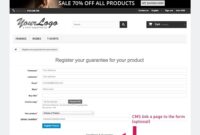Designing a killer logo is crucial for any brand. It’s the face of your business, the first thing people see, and a powerful tool for building recognition. This guide will walk you through how to design a professional logo in Photoshop, covering everything from brainstorming to exporting the final design. So grab your coffee, fire up Photoshop, and let’s get creating!
Conceptualizing Your Logo: The Foundation of Great Design
Before diving into Photoshop, it’s important to have a solid concept for your logo. This is where you lay the groundwork for a design that truly represents your brand.
Understanding Your Brand Identity
Think about your brand’s values, target audience, and what makes you unique. What message do you want to convey? Are you going for a modern, minimalist look, or something more classic and traditional? Understanding these aspects will guide your design choices.
Consider researching competitors’ logos to see what works and what doesn’t. This isn’t about copying, but about understanding the visual language of your industry and finding ways to stand out.
Brainstorming and Sketching
Once you have a good grasp of your brand identity, start brainstorming ideas. Don’t be afraid to let your creativity flow! Sketch out different concepts, experiment with various shapes and typography, and see what resonates with your vision.
This initial sketching phase is crucial. It allows you to quickly explore different ideas without getting bogged down in the technical details of Photoshop. It’s about capturing the essence of your logo before refining it digitally.
Bringing Your Logo to Life in Photoshop
Now that you have some solid concepts, it’s time to bring them to life in Photoshop. This is where you’ll refine your sketches, add color, and create a polished, professional logo. How to design a professional logo in Photoshop hinges on mastering the tools and techniques within the software.
Setting Up Your Document
Start by creating a new document in Photoshop. Choose a large canvas size to give yourself plenty of room to work. A resolution of 300 dpi is recommended for high-quality printing. Consider using a transparent background for maximum versatility.
Select the RGB color mode if you’re primarily designing for digital use, and CMYK if you plan to print your logo. This will ensure accurate color representation across different mediums.
Working with Shapes and Paths
Photoshop offers a powerful suite of tools for creating shapes and paths. Use the Shape tool to create geometric shapes, or the Pen tool for more complex, custom shapes.
Experiment with different combinations of shapes and paths to build the foundation of your logo. Remember to keep your brand identity in mind throughout the process.
Typography and Font Selection
Choosing the right font is crucial for a professional logo. The font should complement your logo’s overall design and convey the right message. Experiment with different fonts, but avoid using too many different typefaces in a single logo.
Consider the kerning and tracking of your text. Adjusting the spacing between letters can greatly enhance the readability and visual appeal of your logo.
Refining and Exporting Your Logo
Once you’re happy with the basic design, it’s time to refine and export your logo. This involves adding finishing touches and preparing the file for various applications. This stage is crucial for ensuring your logo looks professional and can be used effectively.
Color Palette and Effects
Choose a color palette that aligns with your brand identity. Use the Color Picker tool to select specific colors, or explore pre-made color palettes for inspiration. You can also add effects like gradients, shadows, and glows to enhance the visual appeal of your logo.
Be mindful of color psychology. Different colors evoke different emotions, so choose colors that align with the message you want to convey.
Saving Your Logo in Different Formats
Save your logo in various formats for different applications. A .PSD file preserves all the layers and allows for future edits. A .PNG file is ideal for web use, while a .JPEG file is suitable for print. An .SVG file is essential for scalability without loss of quality. Understanding how to design a professional logo in Photoshop also involves knowing which file formats to use.
File Format Breakdown for Your Logo
| File Format | Description | Use Case |
|---|---|---|
| .PSD | Photoshop Document | Preserves layers for editing |
| .PNG | Portable Network Graphics | Web use, transparent backgrounds |
| .JPEG | Joint Photographic Experts Group | Print and web, smaller file size |
| .SVG | Scalable Vector Graphics | Scalable for any size, retains quality |
Conclusion
Learning how to design a professional logo in Photoshop is an empowering skill. By following these steps, you can create a logo that truly represents your brand. Remember to experiment, iterate, and have fun with the process! For more design tips and tutorials, check out our other articles on branding and visual identity. We hope this guide on how to design a professional logo in Photoshop has been helpful!
FAQ about How to Design a Professional Logo in Photoshop
What is the first step in designing a logo in Photoshop?
Start by brainstorming and sketching your logo ideas on paper. Think about your brand’s message, target audience, and desired aesthetic.
What Photoshop document settings are best for logo design?
Create a new document with a transparent background. A resolution of 300 DPI is recommended for print quality, and you can start with a relatively small size like 1000×1000 pixels and adjust later. Use the CMYK color mode if you plan to print the logo, and RGB if it’s primarily for online use.
What tools are most useful for creating logo shapes in Photoshop?
The Shape tool (including rectangle, ellipse, custom shapes), Pen tool, and selection tools are essential for creating precise and clean logo shapes.
How do I choose the right fonts for my logo?
Select fonts that are legible, reflect your brand’s personality, and complement your logo’s design. Limit yourself to a maximum of two fonts to avoid visual clutter. Experiment with different font weights and styles.
What is the importance of color in logo design?
Colors evoke emotions and communicate messages. Research color psychology and choose colors that align with your brand’s identity and target audience.
How can I incorporate images or icons into my logo?
You can use Photoshop’s drawing tools, import vector graphics, or even manipulate photos to create unique icons or imagery within your logo. Make sure they are high-resolution and integrate seamlessly with the overall design.
What are some common mistakes to avoid in logo design?
Avoid using too many colors, overly complex designs, or cliché imagery. Ensure your logo is scalable and looks good in different sizes and applications. Don’t rely on trends that may quickly become outdated.
How do I ensure my logo is scalable?
Create your logo as a vector graphic, either directly in Photoshop using shape layers and the pen tool, or by creating it in a vector program like Illustrator and importing it. This ensures it can be resized without losing quality.
How do I save my logo for different uses?
Save your logo in multiple formats. A .PSD file preserves your layers for future edits. A .PNG with transparency is ideal for web use. A .JPEG is suitable for some online platforms. Vector formats like .AI or .SVG are essential for scalability and professional printing.
How can I test the effectiveness of my logo?
Gather feedback from your target audience. See how the logo looks on different backgrounds, in different sizes, and on various mockups (e.g., business cards, website headers). Refine your design based on the feedback you receive.