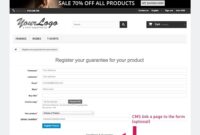Creating that captivating, Hollywood-esque look for your photos and videos has never been easier thanks to Photoshop’s powerful color grading tools. This comprehensive guide will walk you through how to create a cinematic color grade in Photoshop, transforming your ordinary visuals into stunning works of art. Whether you’re a seasoned photographer, a budding filmmaker, or just looking to elevate your Instagram game, this tutorial has something for you.
Understanding the Cinematic Look
Before diving into the technicalities of how to create a cinematic color grade in Photoshop, it’s crucial to understand what exactly constitutes a “cinematic” look. Think rich, deep shadows, subtle highlights, and a color palette that evokes a particular mood or feeling. This isn’t about making your images look hyper-realistic; it’s about crafting a stylized aesthetic that draws the viewer in.
Often, cinematic color grading involves slightly desaturating the overall image while emphasizing specific colors, creating a sense of depth and drama. It’s also about playing with contrast, adding a touch of grain, and perhaps introducing a subtle vignette to focus the viewer’s attention. This is where the magic happens, transforming a flat image into something truly captivating.
Key Elements of a Cinematic Color Palette
A defining characteristic of a cinematic look is the careful selection of colors. Often, filmmakers and photographers will opt for a limited color palette, focusing on two or three dominant hues and their complementary colors. This creates a sense of harmony and visual cohesion. Think teal and orange, a popular combination in Hollywood blockbusters, or the muted greens and yellows of a classic Western.
The Role of Contrast and Saturation
Contrast and saturation are essential tools in your cinematic grading arsenal. Increasing contrast can create a more dramatic image, emphasizing the difference between light and dark areas. However, too much contrast can result in a harsh, unrealistic look. The key is to find the sweet spot. Similarly, saturation plays a vital role in conveying mood and emotion. While a slightly desaturated image can create a sense of nostalgia or melancholy, boosting certain colors can add vibrancy and impact.
Mastering Photoshop’s Color Grading Tools
Photoshop offers a plethora of tools for achieving a cinematic color grade. Learning how to use these tools effectively is key to unlocking your creative potential.
Curves Adjustment Layer: The Cornerstone of Color Grading
The Curves adjustment layer is arguably the most powerful tool in Photoshop for manipulating color and tone. With curves, you can precisely control the brightness and contrast of individual color channels (Red, Green, and Blue) as well as the overall luminance of the image. By creating subtle S-curves, you can enhance contrast while maintaining a natural look.
Color Balance: Fine-Tuning Your Hues
The Color Balance adjustment layer allows you to fine-tune the overall color cast of your image. This is particularly useful for adding a warm, inviting tone to sunsets or creating a cool, ethereal feel for nighttime scenes. By adjusting the color balance in the shadows, midtones, and highlights, you can create a complex and nuanced color grade.
Selective Color: Targeting Specific Hues
Selective Color offers granular control over individual color ranges within your image. This allows you to target specific hues, such as reds or greens, and adjust their cyan, magenta, yellow, and black components. This level of control makes Selective Color an invaluable tool for fine-tuning your cinematic color grade.
Using LUTs for Instant Cinematic Effects
LUTs (Look Up Tables) are pre-made color grades that can be applied to your images with a single click. Photoshop supports a wide range of LUT formats, making it easy to experiment with different cinematic looks. While LUTs can be a great starting point, they often require further tweaking to perfectly match your vision. Learning how to create a cinematic color grade in Photoshop involves understanding how to customize LUTs to suit your specific needs.
Putting it All Together: Creating Your Cinematic Masterpiece
Now that you understand the core concepts and tools, let’s walk through a practical example of how to create a cinematic color grade in Photoshop.
Step-by-Step Workflow for Cinematic Color Grading
- Start with a well-exposed image: A good starting point is crucial.
- Add a Curves adjustment layer: Adjust the RGB curve for overall contrast.
- Fine-tune with Color Balance: Add warmth or coolness to the image.
- Refine with Selective Color: Target specific color ranges for precise adjustments.
- Experiment with LUTs (optional): Apply a LUT as a starting point and then customize it.
- Add Grain and Vignette (optional): For a truly cinematic touch.
Remember, these are just guidelines. How to create a cinematic color grade in Photoshop is ultimately a creative process, and there’s no single “right” way to do it. Experiment, explore, and develop your own unique style.
Achieving Different Cinematic Styles: From Blockbuster to Indie
Whether you’re aiming for the vibrant, high-contrast look of a summer blockbuster or the gritty, desaturated feel of an indie film, the techniques remain largely the same. The difference lies in the specific adjustments you make. For example, a blockbuster look might involve boosting saturation and contrast, while an indie aesthetic might call for desaturation and muted tones. How to create a cinematic color grade in Photoshop is all about understanding these subtle nuances.
Understanding Common Color Grading Adjustments
| Adjustment Layer | Effect | Cinematic Use Case |
|---|---|---|
| Curves | Controls brightness and contrast of individual color channels | Shaping the overall tone and mood of the scene |
| Color Balance | Adjusts the color cast in the shadows, midtones, and highlights | Creating warm sunsets or cool nighttime scenes |
| Selective Color | Targets specific color ranges for precise adjustments | Fine-tuning skin tones or enhancing specific objects |
| Levels | Adjusts the tonal range and color balance of an image | Correcting overexposed or underexposed images, enhancing contrast |
| Hue/Saturation | Adjusts the hue, saturation, and lightness of specific colors | Enhancing or muting colors, creating stylized looks |
| Photo Filter | Adds a colored tint to the image | Simulating different lighting conditions |
Conclusion
Learning how to create a cinematic color grade in Photoshop is a journey of exploration and discovery. By mastering the tools and techniques discussed in this article, you can transform your ordinary photos and videos into truly captivating visuals. Don’t be afraid to experiment and push the boundaries of your creativity. For more tips and tutorials on Photoshop and other creative software, check out our other articles on [link to other articles].
FAQ about How to Create a Cinematic Color Grade in Photoshop
What is cinematic color grading?
Cinematic color grading is the process of adjusting the colors of an image to give it a specific stylistic look, often mimicking the aesthetic of movies. It involves manipulating things like contrast, saturation, and color balance to achieve a desired mood or atmosphere.
Why should I use Photoshop for cinematic color grading?
Photoshop offers powerful tools and precise control over color adjustments, allowing for a wide range of creative possibilities. It’s a widely accessible and industry-standard software.
What are some basic adjustments I can make?
Start with basic adjustments like brightness/contrast, levels, and curves. These allow you to control the overall tonal range and contrast of the image.
How do I use adjustment layers for color grading?
Adjustment layers are non-destructive, meaning they don’t permanently alter your original image. Create them via the “Adjustment Layer” icon at the bottom of the Layers panel. Experiment with layers like “Color Balance”, “Curves”, “Hue/Saturation”, and “Selective Color”.
What is a LUT and how can I use it?
A LUT (Look-Up Table) is a preset that instantly applies a specific color grade to your image. You can apply LUTs in Photoshop via the “Color Lookup” adjustment layer.
How can I achieve a specific film look (e.g., teal and orange)?
Teal and orange is a popular cinematic look. You can achieve this by using color balance adjustments to introduce teal into the shadows and orange into the highlights.
How do I use curves for color grading?
Curves allow for precise control over individual color channels (Red, Green, Blue). You can create stylized looks by manipulating the curve’s shape. An S-curve, for example, increases contrast.
What is color correction and how is it different from color grading?
Color correction focuses on fixing any color inaccuracies in an image, while color grading is about stylizing the image for aesthetic purposes. Correction comes before grading.
How can I avoid making my colors look unnatural?
Subtlety is key. Avoid extreme adjustments unless that’s the specific look you’re going for. Use the opacity slider on your adjustment layers to fine-tune the intensity of the effect.
Where can I find inspiration for cinematic color grading?
Look at movie stills, photography, and other visual art. Analyze the color palettes and try to recreate similar looks in Photoshop. Experiment and develop your own style.