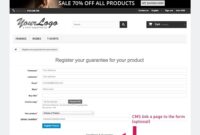Creating stunning, believable composites is a core skill for any Photoshop artist. This guide, “Blending Images Seamlessly: A Guide to Photoshop Compositing,” will walk you through the essential techniques and tools you need to master the art of combining multiple images into a single, cohesive masterpiece. Whether you’re a beginner just starting out or an experienced user looking to refine your skills, this article offers practical advice and insights to elevate your compositing game.
I. Mastering the Art of Selection
A. The Power of Precise Selections
Making accurate selections is the foundation of seamless blending. Think of it as the blueprint for your composite. A sloppy selection will lead to jagged edges and obvious seams, shattering the illusion of reality. Take your time and utilize the various selection tools Photoshop offers, ensuring you capture every intricate detail.
Using the right selection tool is crucial. The Pen Tool, while requiring a bit more practice, offers unparalleled precision for complex shapes and curves. For simpler selections, the Quick Selection Tool and the Magic Wand Tool can be your go-to options. Experiment with each tool to find what works best for your specific image and subject.
B. Refining Your Selections for Perfection
Even with careful selection, you might find some imperfections. This is where refinement tools come into play. The “Refine Edge” dialog box (or “Select and Mask” workspace in newer versions) allows you to smooth out jagged edges, feather selections for softer transitions, and even adjust the contrast and shift edge for more accurate results.
Don’t be afraid to zoom in close and really scrutinize your selections. A small imperfection can become glaringly obvious in the final composite. Taking the extra time to refine your selections is a critical step in achieving truly seamless blending.
II. Blending Modes: The Heart of Seamless Compositing
A. Exploring the World of Blend Modes
Blending modes in Photoshop are like magic spells, allowing you to blend pixels in various ways. Experimenting with different blend modes is key to achieving the desired effect. Normal, Multiply, Screen, Overlay, and Soft Light are just a few of the many options available, each offering unique blending characteristics.
Understanding how each blend mode interacts with the underlying layers is crucial for “Blending Images Seamlessly: A Guide to Photoshop Compositing.” Start by trying out the most common modes and gradually explore the more specialized ones. You’ll be amazed at the creative possibilities they unlock.
B. Fine-Tuning with Opacity and Fill
Opacity and Fill sliders give you granular control over the intensity of a layer. Reducing the opacity of a layer makes it semi-transparent, allowing the underlying layers to show through. The Fill slider, on the other hand, affects the layer’s fill opacity without impacting the layer styles applied to it.
These subtle adjustments can make a world of difference in achieving realistic blending. For example, lowering the opacity of a shadow layer can make it appear more natural, while adjusting the fill of a texture layer can subtly integrate it into the scene.
C. Masking for Targeted Blending
Masking is another essential technique in “Blending Images Seamlessly: A Guide to Photoshop Compositing.” Masks allow you to selectively show or hide portions of a layer, giving you precise control over the blending process. You can create masks using various methods, including painting with black and white, using selection tools, or utilizing gradients.
By combining masking with blending modes and opacity adjustments, you can achieve incredibly sophisticated and seamless composites. Imagine blending a sky seamlessly into a landscape photo or adding realistic shadows and highlights to an object.
III. Lighting and Color: The Finishing Touches
A. Matching Light and Shadow
Consistent lighting and shadows are essential for a believable composite. Analyze the light source in your base image and ensure that the elements you’re adding match the direction, intensity, and color of the light. This might involve adding shadows, highlights, or adjusting the overall brightness and contrast of the individual elements.
Pay attention to subtle details like cast shadows and ambient occlusion. These subtle cues can make or break the realism of your composite.
B. Color Correction for Harmony
Color correction plays a vital role in blending images seamlessly. Even slight differences in color temperature or saturation can make the composite look unnatural. Use adjustment layers like Curves, Levels, and Hue/Saturation to fine-tune the colors of your individual elements and ensure they harmonize with the overall scene.
Don’t underestimate the power of a subtle color grade. A unified color palette can tie the entire composition together and create a visually pleasing and cohesive final image. “Blending Images Seamlessly: A Guide to Photoshop Compositing” requires a keen eye for color and a willingness to experiment.
IV. Table: Common Blending Modes and Their Uses
| Blending Mode | Description | Use Cases |
|---|---|---|
| Normal | Simply places the top layer over the bottom layer. | Replacing pixels, adding elements directly. |
| Multiply | Darkens the underlying layer. | Creating shadows, darkening areas. |
| Screen | Brightens the underlying layer. | Creating highlights, lightening areas. |
| Overlay | Combines Multiply and Screen, increasing contrast. | Enhancing textures, adding depth. |
| Soft Light | Subtly lightens or darkens based on the blend color. | Softening images, subtle dodging and burning. |
| Hard Light | Similar to Overlay but with a stronger effect. | Creating dramatic contrast, adding highlights and shadows. |
Conclusion
Blending images seamlessly in Photoshop is a rewarding skill that opens up a world of creative possibilities. Remember, practice is key! Experiment with different techniques, explore the various tools and options, and don’t be afraid to push the boundaries of your creativity. “Blending Images Seamlessly: A Guide to Photoshop Compositing” has hopefully given you the foundation you need to create stunning composites. Be sure to check out our other articles on advanced masking techniques, color grading, and creating realistic special effects in Photoshop!
FAQ about Blending Images Seamlessly: A Guide to Photoshop Compositing
What is compositing in Photoshop?
Compositing is the process of combining multiple images into a single, cohesive image. Think of it like making a collage, but with much more sophisticated blending techniques.
Why is seamless blending important?
Seamless blending makes the composite image look realistic. It hides the seams between the different images, creating the illusion that they were always one.
What are some common tools used for blending in Photoshop?
Layer masks, blending modes, adjustment layers, and brushes are key tools for blending images seamlessly.
What are layer masks and how do they work?
Layer masks allow you to hide or reveal parts of a layer non-destructively. White reveals, black conceals, and gray creates varying levels of transparency. This is essential for controlling how images blend together.
How do blending modes affect compositing?
Blending modes change how a layer interacts with the layers beneath it. Different modes, like Multiply, Screen, or Overlay, create different blending effects. Experiment to find the right one for your composite.
What are adjustment layers and why are they useful?
Adjustment layers allow you to make color and tonal adjustments to your composite without permanently changing the underlying images. They offer great flexibility and control over the final look.
What types of brushes are helpful for blending?
Soft-edged brushes are crucial for creating smooth transitions between images. Experiment with different brush sizes and opacities for the best results.
What is the importance of matching lighting and perspective?
Matching the lighting and perspective of your source images is vital for realism. If the light sources and angles don’t match, the composite will look unnatural.
How can I fix visible seams between images?
Use techniques like cloning, healing, and content-aware fill to fix visible seams. Refining the edges of your layer masks with a soft brush can also help.
What are some resources for learning more about compositing?
There are tons of online tutorials, books, and courses dedicated to Photoshop compositing. Explore resources like Adobe’s website, YouTube channels, and online learning platforms.